Samsung Galaxy S3 And Turn On or Off Driving Mode Easily
Samsung Galaxy is a very power android device as most of us know, some users get confused when they hear about driving mode and how to enable or disable this driving mode is now a problem for some users but it is necessary for users which really helps.
What Is Driving Mode In Samsung Galaxy S3
This is a great feature that Samsung Galaxy S3 has which helps users not to get distracted when driving, so if you receive a message, calls, notification, Emails, alarm and schedule it will be read out to you so that you won’t get distracted when driving. And we know that distraction is one of the major way of road accidents and Samsung Galaxy S3 look for ways to avoid these and introduce The driving Mode.
A Must Read: Top 10 Must Have Apps For Samsung Galaxy S4
How To Turn On and Off Driving Mode On Your Samsung Galaxy S3
Once you activate the Driving mode on your phone all your calls, notification and others will be read out to help avoid distraction like i said above.
Steps To Enable Driving Mode On Samsung Galaxy S3
- Go to through your menu Screen.
- Go to Settings, tap on it.
- Tap on Language and input.
- Select Text-to-speech output.
- Find Driving mode setting located under General then slide it to On to enable this feature and select the items you want to be read to you.
- Done. that how easy it is to activate it.
Steps To Disable or Off Driving Mode On Samsung Galaxy S3
- Go to through your menu Screen.
- Go to Settings, tap on it.
- Tap on Language and input.
- Select Text-to-speech output.
- Find Driving mode setting located under General, you can slide it to Off to disable this feature completely.
- Done. that how easy it is to activate it.
A Must Read: Easy Method To Copy Files And Images From Samsung Galaxy S3 To Pc
Conclusion
This feature is very important so if you are always driving and you own a Samsung Galaxy S3, so learn how to turn on and turn off driving from the above process and use it not to get distracted when driving


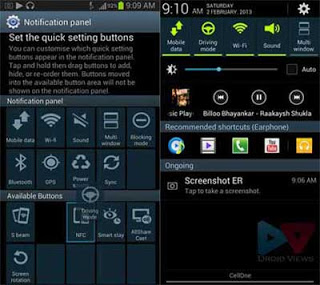



I don’t know such a good option in this phone. Thanks for share this nice stuff of knowledge.
Arrrrgh!!!! I am doing this on my wifes S3 and of course, it doesn’t say Text-to-speech output, it says text-to-speech options and there is nothing about driving mode at all. Grrrr…
Mark, I am with you. It isn’t there on my phone either.